How to use MeroShare Autofill
MeroShare Autofill is a browser extension designed to simplify the IPO application process in Nepal. It automatically fills out MeroShare forms with your saved data, eliminating the need for manual entry and copy-pasting. This tool is particularly useful for frequent IPO applicants, saving time and reducing errors.
1. Install the Extension/Add-on
This extension works with the following platforms:
2. Open the MeroShare Website
Go to MeroShare
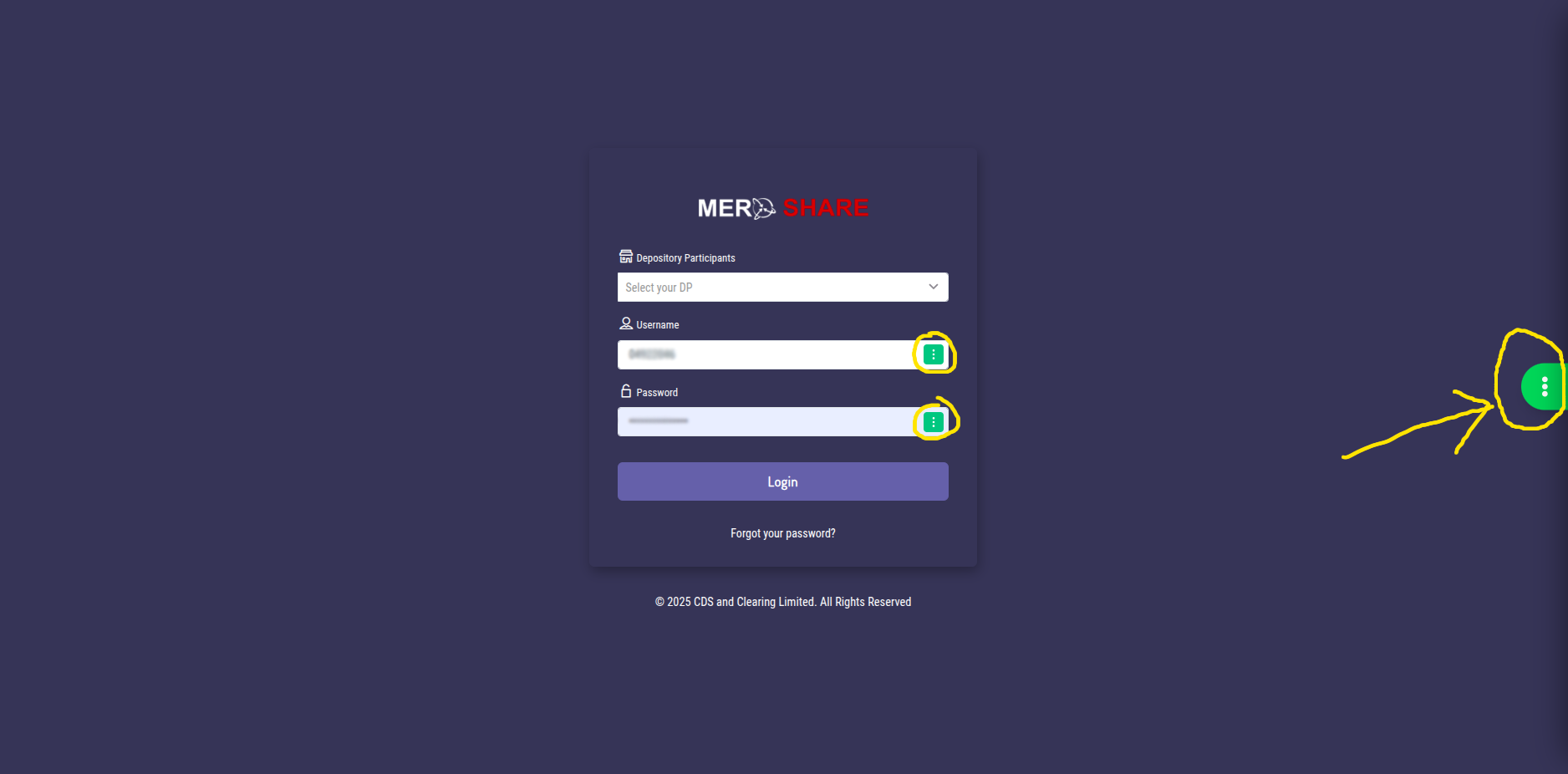
MeroShare Autofill - Visit MeroShare
3. Set Up Your Account
Click the green button on the right side of the page to start setup.
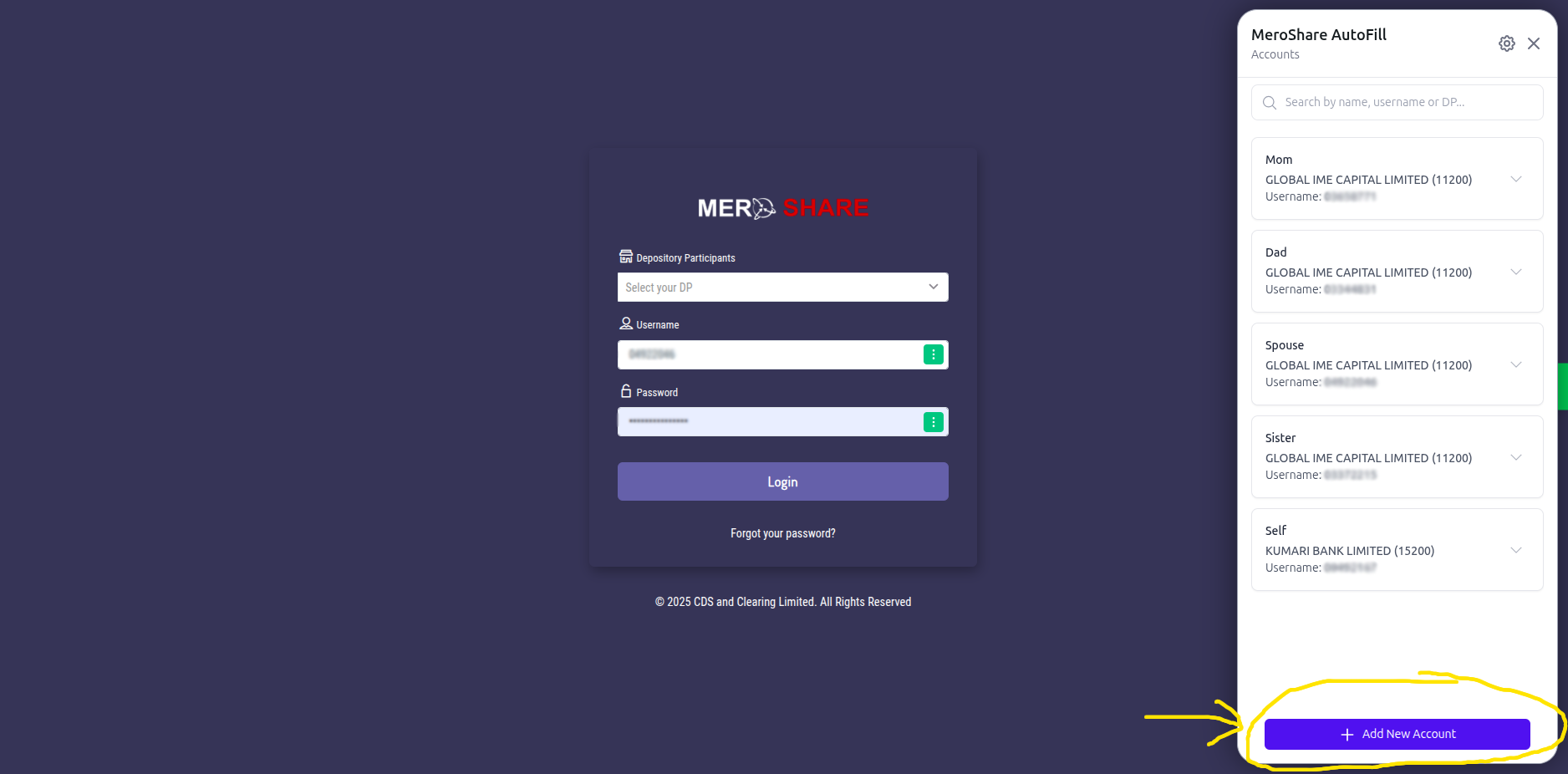
MeroShare Autofill - Setup Accounts
4. Add a New Account
Click the "Add New Account" button and fill in the details:
- Owner Name – Name of the person this account belongs to
- Depository Participant ID – Select your MeroShare DP
- BOID - Enter any can be updated it later if you don't know
- Username – Your MeroShare login username
- Password – Your MeroShare login password
- Apply Kitta – Auto-filled during share application
- CRN – Your CRN number
- Transaction PIN – Your MeroShare transaction PIN
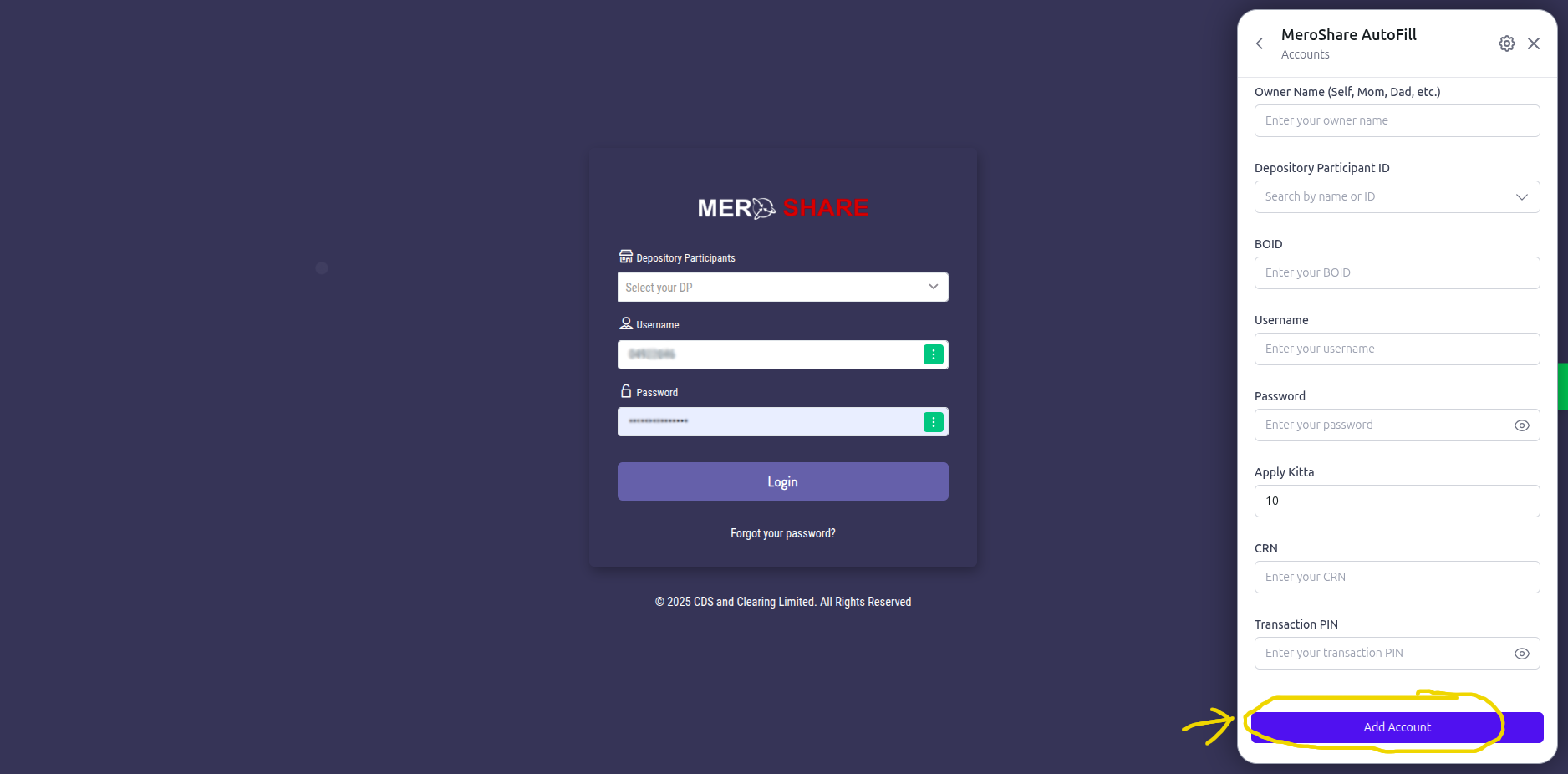
MeroShare AutoFill - Fill account details
✅ You can safely add multiple accounts. All data is securely stored on your device in encrypted form. We do not store any of your information.
5. What You’ll Miss If You Don’t Use MeroShare AutoFill
- Autofill Login form
- Autofill Apply Share form
- Quick switching between accounts
6. How to AutoFill Login Credentials
- Click the green button beside the Username or Password field.
- Select the account you want to use.
- The system will auto-fill DP, Username, and Password.
- Click Login.
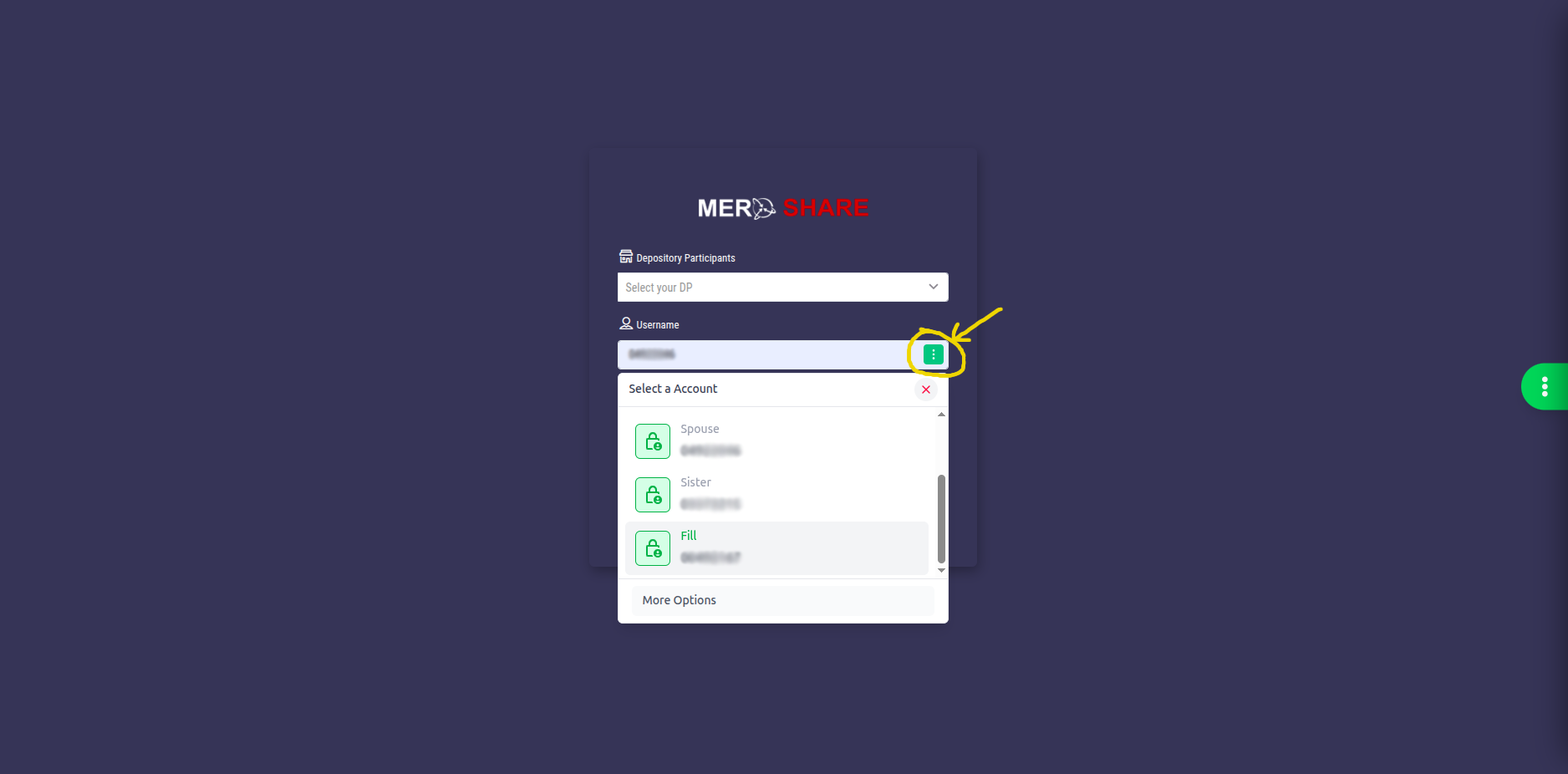
MeroShare Autofill - Autofill Login
7. How to AutoFill the Apply Share Page
- Go to: My ASBA → Apply for Issue
- Click the Apply Share button.
- The form will auto-fill. Click Proceed.
- The TPIN will be auto-filled. Just click Apply.
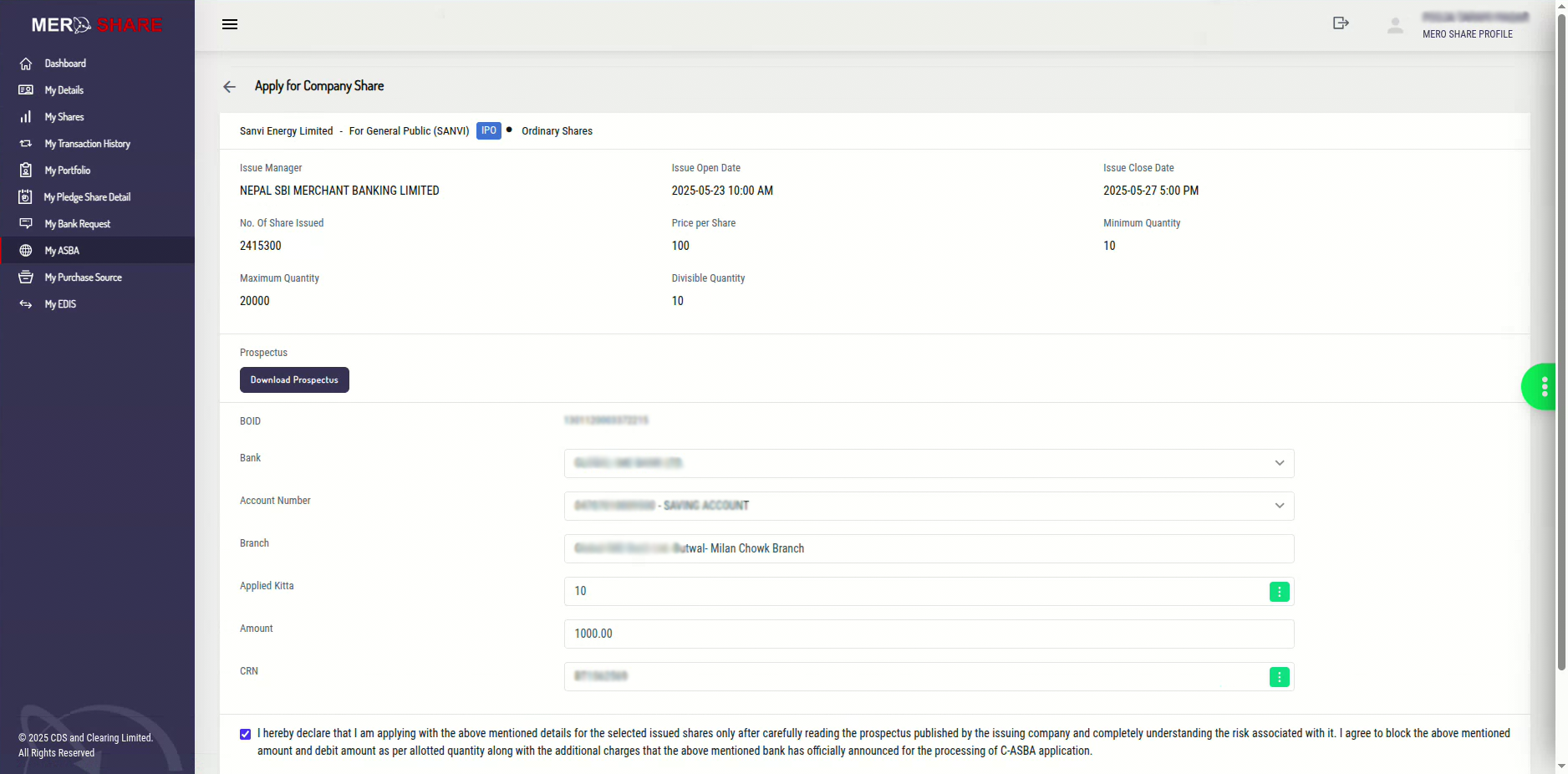
MeroShare Autofill - Apply Share
8. How to Use Quick Account Switching
- Click the green button on the right side.
- Choose the account you want to switch to.
- Click Login.
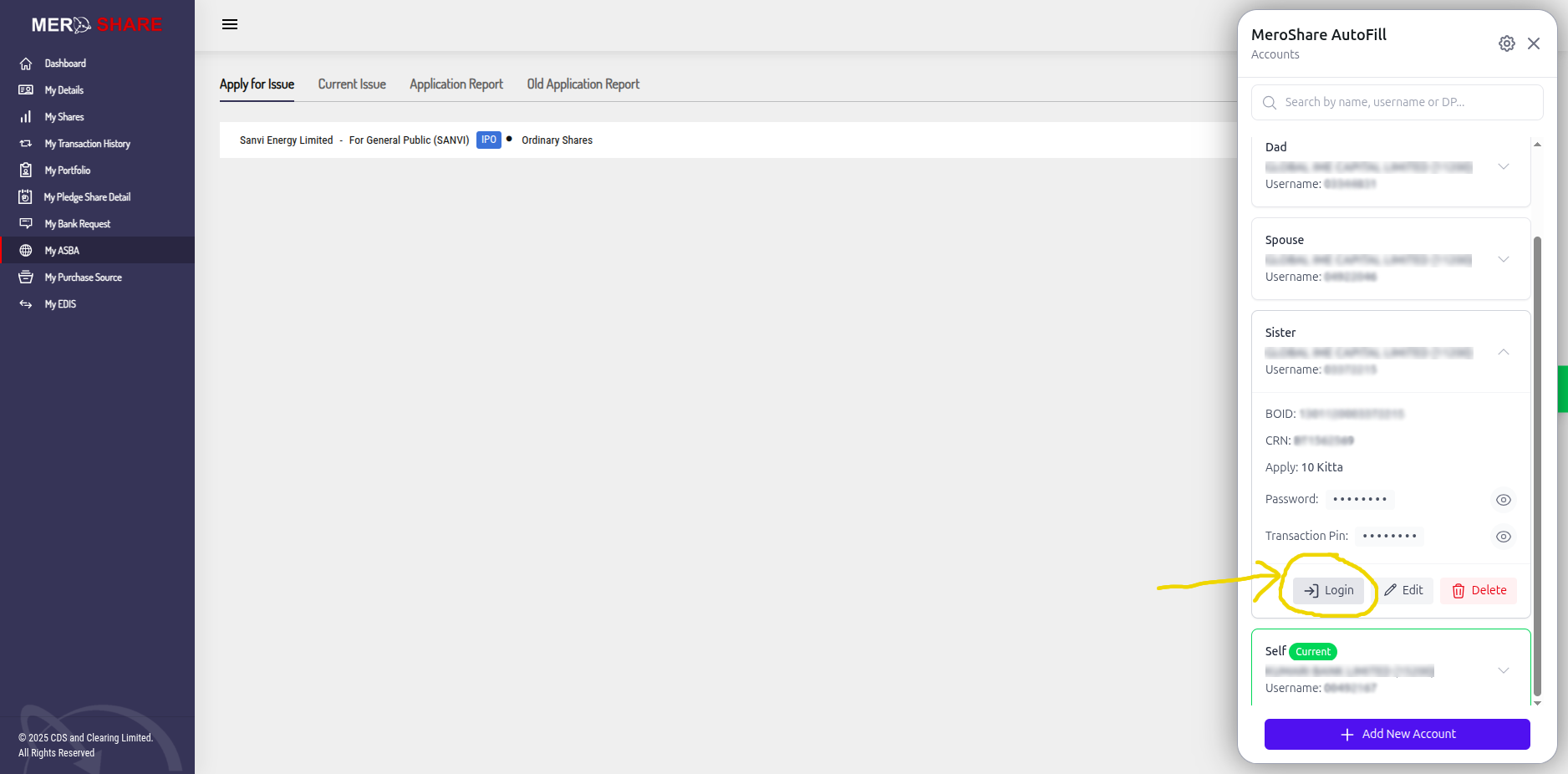
MeroShare Autofill - Quick Account Switching